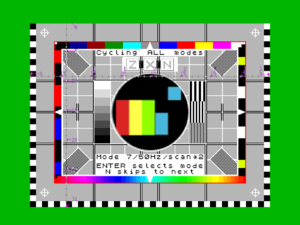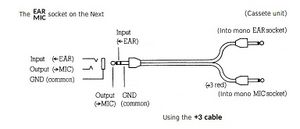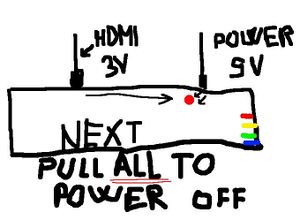Difference between revisions of "FAQ"
| Line 113: | Line 113: | ||
By default, the Next disables the expansion bus, as external hardware can conflict and is unlikely to run at CPU speeds faster than 3.5MHz. The bus can be enabled and and individual conflicting internal hardware disabled through Next registers 128 and 130..137 (manual pages 270..271). [https://www.specnext.com/forum/viewtopic.php?f=6&t=1482&p=9701&hilit=RAM+music+machine+expansion+bus#p9701 Here] is a detailed example of getting the RAM Music Machine working, and [https://www.youtube.com/watch?v=EU9NTQqQ1fg here] is a video demonstrating unsing Interface 1/microdrives. | By default, the Next disables the expansion bus, as external hardware can conflict and is unlikely to run at CPU speeds faster than 3.5MHz. The bus can be enabled and and individual conflicting internal hardware disabled through Next registers 128 and 130..137 (manual pages 270..271). [https://www.specnext.com/forum/viewtopic.php?f=6&t=1482&p=9701&hilit=RAM+music+machine+expansion+bus#p9701 Here] is a detailed example of getting the RAM Music Machine working, and [https://www.youtube.com/watch?v=EU9NTQqQ1fg here] is a video demonstrating unsing Interface 1/microdrives. | ||
| − | == Can I use Amstrad/Sinclair SJS-1 joysticks with the Next? == | + | == Can I use Amstrad/Sinclair SJS-1 joysticks with the Next? {{anchor|sjs1}} == |
'''NO!''' [https://rk.nvg.ntnu.no/sinclair/computers/peripherals/sjs1.htm SJS-1 joysticks] have fundamentally incompatible wiring compared with the standard Atari-wired joysticks the Next uses. Using them on the Next will short the 5V line to ground, potentially damaging your Next. Bin them, sell them, or keep them for your original +2, +2A or +3, where they will work fine but still be quite rubbish. | '''NO!''' [https://rk.nvg.ntnu.no/sinclair/computers/peripherals/sjs1.htm SJS-1 joysticks] have fundamentally incompatible wiring compared with the standard Atari-wired joysticks the Next uses. Using them on the Next will short the 5V line to ground, potentially damaging your Next. Bin them, sell them, or keep them for your original +2, +2A or +3, where they will work fine but still be quite rubbish. | ||
Revision as of 14:03, 21 April 2020
I am using HDMI and I get no picture
When the Next boots hold down D for DIGITAL (HDMI) – Mode 7 50hz / 60hz can be selected. N selects the next frequency, ENTER selects it and saves. ONLY PRESS ENTER if you actually see a screen like the one below. N is NOT necessary as the testscreen will automatically go to the next mode albeit slower.
You will also get an audible intermittent tone so you know your audio is working. It's possible your display can lock onto both modes but only one being able to lock onto the audio. Choose the one with the tone before pressing ENTER.
I am using VGA and I get no picture
When the Next boots hold down V for VGA – Mode 0-6 50hz / 60hz can be selected. VGA0 is the preferred mode as this has accurate timings. 1 – 6 are also accurate timings but increase slightly in speed. N works as above but there are 12 possible configurations you can choose from. You'll start at VGA0@50Hz, next one will be the same at 60Hz and so forth. ENTER again selects and saves the changes. Audio is also being produced during the VGA Test Screen phase, however you will need powered speakers (or earphones) plugged in the audio out connector at the back of your Next.
I'm using an HDMI display and a game's graphics appear garbled
Some games (specifically ones with multicolour or border effects - eg. Nirvana/Bifrost engine games, certain demos particularly ex-Soviet demoscene ones) require precise timings as with a regular Spectrum. Due to the nature of HDMI displays and the lack of internal buffering on the Spectrum Next display hardware currently these will not work properly and require a VGA or RGB display. This is expected to be fixed in a future edition of the core/distribution but until then, there are a few alternative solutions: a. An extra Spectrum core that implements precise HDMI timings by removing some of the Next's extra features. b. Use of OSSC hardware which takes the Next's RGB/VGA display and converts it to HDMI independently c. Use of the ZXHD or TkPie hardware expansions (only for standard Spectrum modes at 3.5MHz clock) Next specific programs do not have this issue as they're made taking the current HDMI timing differences into account and will continue to work in the future when the most appropriate HDMI solution is implemented.
HELP! My <insert game name here> doesn't work while it works on my <insert older Spectrum model here>
This is most likely due to a specific incompatibility of said program with the Next's extra hardware. The NextZXOS loader module, provides a lot of options for loading software catering to each model's idiosyncracies but also gives you the option to disable almost all Next extra hardware in order to make it work. If, after trying everything, the software doesn't work, you need to inform the team using the official gitlab repo "Issues" (registration is required) and provide a link to a copy of your program. The team will look at the specific issue and respond/fix the issue as soon as possible.
What classic files can I load on my Next?
The Next supports TAPs (preferred), SNAs, DSKs, Z80s which can be loaded from the browser menu by selecting them with the cursor keys and ENTER (or a joystick and Fire) -OR- by using the SPECTRUM command. (See Chapter 20 in the manual for details). Place the files on your SD card and pick from the Browser. If you are using an external tape player then you require a cable from player to the EAR/MIC socket of your Next. A Tape Tester is provided from the main menu of NextZXOS – Select More and Tape Tester. When you are ready to load a real tape choose the Tape Loader and press PLAY on your player. The cable follows the +3 standard and MUST be monophonic from the TAPE deck side. Do not try a straight mono cable as used in the Spectrum 128 and earlier as it will not work.
How can I load TZX files?
TZX files can be loaded if you have a pi0 or an external TZX player. If you have a pi0 please see
below for more information. Before asking for help please have this information ready
My LED does not go out when I unplug the power!
Some TVs will back-power the Next through the HDMI cable, so it’s important to REMOVE ALL CABLES after a firmware update and to turn off completely. If your TV/Display has multiple inputs try using one of the other ones as usually NOT ALL HDMI ports exhibit this behaviour.
Next user Ped7g has kindly provided this helpful infographic.
How do I update my Next?
Zero day distro is here. To update your Next, extract the contents of the distro to your SD card. Power down the Next, Press and hold U and power on until you see the Updater screen and follow the instructions. As above if you are using HDMI you need to remove all cables when instructed to power off your Next.
How do I update the Pi in my Next (NextPi)?
NextPi can be downloaded here, and you can use Etcher to write this to a 1GB SD card.
I have a pi0 but cannot get TZXs to load
You will require a new updated dot/pisend and nextzxos/tzxload.bas from the
git repository. These need to be placed in the correct folders on your SD
card. These files have updated after the distro was released.
You can check if the pi0 is correctly responding by going into Command Line and running “.term”
You should see Terminex, press SYM+SHIFT+B to switch to 115,200 baud and press Enter. If you
see the words “SUP>” then your pi0 is ready. You can quit Terminex by pressing SYM+SHIFT+Q
To load a TZX, place some TZX files on your SD card and you should be able to select the files from the Browser and the Next should do the rest. If you come across a game that doesn’t work please let us know.
I have problems loading TZXs:
Are you on the latest core / NextZZOS?
Have you updated to the latest git distro? git repository
What video mode are you using? (VGA0/HDMI etc)
What game didn't work? (You need to supply the exact name)
Where did the loading fail? Did the game load fine but crash etc?
How do I sort the contents of my SD card?
You will need to use a tool on a PC such as DriveSort or YAFS
Where do I buy RTC / Mouse / Memory / Wifi / Pi0 / Inline Power Switch…
ActiveConsult sell most of these products and can be found here. SCART cables can be purchased here, also here: [1] NOTE that you will need to boot your ZX Spectrum Next and press the R key to set up the SCART output.
What controller / joystick / gamepad can I use?
The Next supports any “Atari” standard joystick or gamepad, along with Master System and MegaDrive pads. A good option is the 8bitdo wireless MegaDrive pad. You CANNOT use the Sinclair Branded SJS-1 joysticks sold for +2/2A/3 ZX Spectrums as they require a special adapter.
How do I change the CPU speed/ Scanlines etc?
The following keys combinations can be used to :
NMI + 1 Hard reset
NMI + 2 toggle scan doubler
NMI + 3 toggle 50 / 60 Hz
NMI + 4 Soft reset
NMI + 7 Toggle scan lines (25/50/75%)
NMI + 8 Toggle CPU speed (3.5/7/14/28)
NMI + 9 NMI menu
Where can I download games / roms ?
Spectrum Computing and World of Spectrum are good places to start
My internal keyboard is not responding – help!
First turn off the Next completely and remove all cables and try again. Failing that a keyboard
cable may have become loose. You can watch a video on how to open your Next here:
https://www.youtube.com/watch?v=iLDz4AjL3rA
My ps/2 keyboard is not responding – help!
Edit your c:/machines/next/config.ini file so that ps2=0, or use a ps/2 splitter.
How do I install pi0 / Wifi / RTC / Memory?
As above a guide on how to open your Next can be viewed. Also read the appropriate Chapter in the manual. here.
How can I get the expansion bus working with external hardware?
By default, the Next disables the expansion bus, as external hardware can conflict and is unlikely to run at CPU speeds faster than 3.5MHz. The bus can be enabled and and individual conflicting internal hardware disabled through Next registers 128 and 130..137 (manual pages 270..271). Here is a detailed example of getting the RAM Music Machine working, and here is a video demonstrating unsing Interface 1/microdrives.
Can I use Amstrad/Sinclair SJS-1 joysticks with the Next? Template:Anchor
NO! SJS-1 joysticks have fundamentally incompatible wiring compared with the standard Atari-wired joysticks the Next uses. Using them on the Next will short the 5V line to ground, potentially damaging your Next. Bin them, sell them, or keep them for your original +2, +2A or +3, where they will work fine but still be quite rubbish.
Why doesn't the manual have a table of contents / index
Short answer: It didn't fit in the box as the boxes were made way before the manual was completed. Long answer: TL;DR :)
Where can I download a copy of the manual with a ToC and index?
Right here : https://www.specnext.com/zx-spectrum-next-user-manual-first-edition/
Further Spectrum Next Guides
https://www.youtube.com/playlist?list=PL2lCM2mJCG_AonDyHJfqjxFR5VoqBWqoh